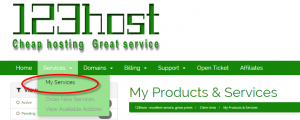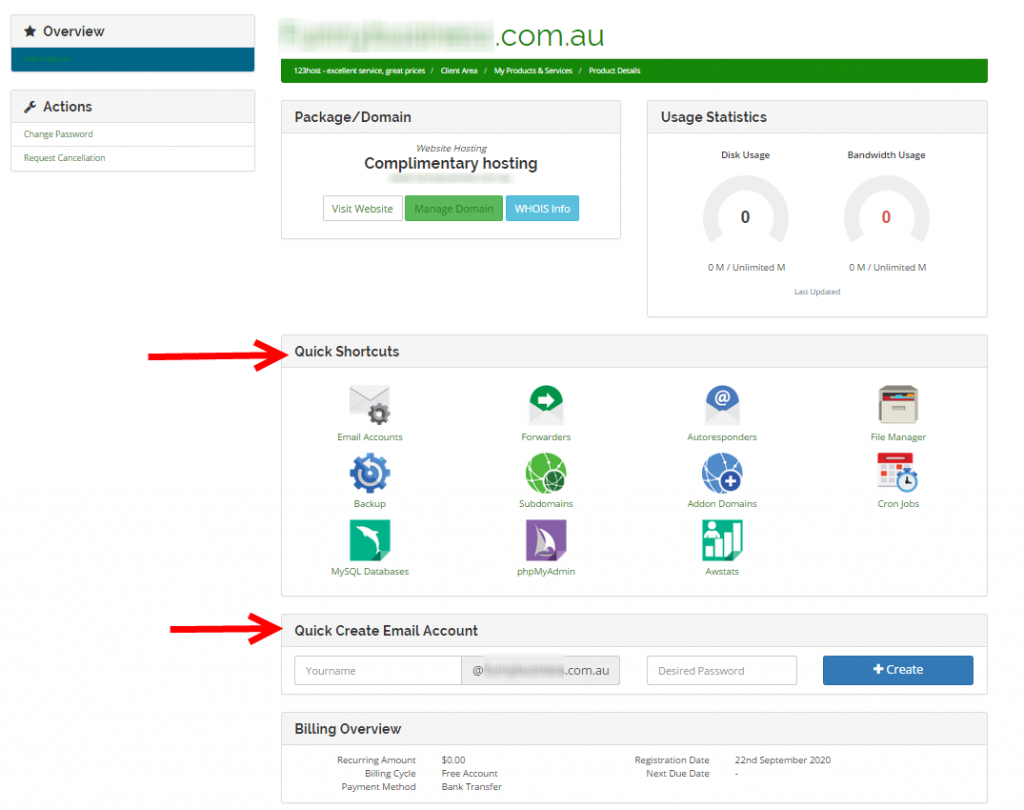I have implemented a new spam control system at 123host and in 12 hours I have already seen how effective it seems to be.
The system is known as ‘grey listing’ and here is how it works: the 123host mail server will pretend it is busy and temporarily reject any email from a sender the server does not recognize. The sending server will then try to send it again.
Spam usually fakes where it has come from, so the the (faked) originating server responds with “don’t know what you are talking about, there is no such email to resend” and the offending email is not accepted, much less delivered.
On the other hand, if the email is legitimate, the originating server will wait a short while and then try again, this time the 123host server will accept the email and remember the sending server for 7 days.
This has nothing to do with content or email addresses, it is simply testing the authenticity of the sending server. It isn’t foolproof but it is already working well as far as I can see.
Gmail holds spam for 30 days before it is deleted, this is my mailbox today 😛

I receive about 10 spam emails every hour! The good thing is that gmail has a fantastic spam filter. I see maybe one spam per day in my inbox and haven’t spotted a false positive (not spam classified as spam) in a couple of weeks. TRIVIA: Bad emails are known as spam, good emails are known as ham.
Since I started greylisting this morning, I would have expected to receive about 120 spam emails. In fact I have ‘only’ received about 30. Still a lot, but a 75% reduction is remarkable. And I imagine that for people who receive less spam it is more noticeable.
If anything unusual seems to be happening with your incoming email (apart from less spam – which is unusual), please let me know by opening a 123host support ticket. I forgot to mention in the newsletter that you can edit the Configure Greylisting configuration in the mail section of cpanel. But it is limited to enabling or disabling it for a specific domain.